Insert date and time on top of our website with jQuery
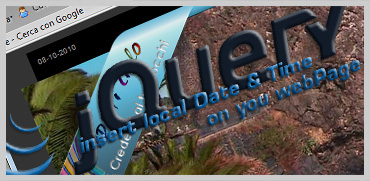 This time i needed insert time and date on top of the header of a website.
This time i needed insert time and date on top of the header of a website.
i want to use jQuery and so i hase found an interesting plugin that is right for mine intent, show it ► here you can see an live example
.
here you can find the plugin and here you can download the example files.
Ok we starts:
– First , starts with the .html file, ( i take the opportunity to test a plugin for code snippet that i installed on my wordpess :-) )
[XHTML]<!DOCTYPE html PUBLIC "-//W3C//DTD XHTML 1.0 Transitional//EN" "http://www.w3.org/TR/xhtml1/DTD/xhtml1-transitional.dtd"> <html xmlns="http://www.w3.org/1999/xhtml"> <head> <meta http-equiv="Content-Type" content="text/html; charset=utf-8"/> <title>Time and Date in the Top of Our Page</title> </head> <body> <div class="date">Date is :</div> <div class="clock">Time is :</div> <div id="header"></div> <div id="contents"> <p>the first folder "images" contains the images for our portfolio for every element of our portfolio we need one image.jpg ( small )and one image_big.jpg the big one.the first folder "images" contains the images or our portfolio for every element of our ortfolio we need one image.jpg( small )</p> </div> </body> </html>[/XHTML] the kernel of our html code is this : <div class="date">Date is :</div> <div class="clock">Time is :</div> <div id="header"></div> <div id="contents"> <p>the first folder "images" contains the images for our portfolio for every element of our portfolio we need one image.jpg ( small )and one image_big.jpg the big one.the first folder "images" contains the images or our portfolio for every element of our ortfolio we need one image.jpg( small )</p> </div> with this four divs we define the page structure: div class="date" will contains the date value div class="clock" will contains the date clock div class="header" will contains the date header of our website div id="contents" will contains the contents of our website so at the moment we have on top date and clock, immediatly bottom , the header, and after our contents. add links to <link rel="stylesheet" type="text/css" href="style.css" /> add the CSS File <script type="text/javascript" src="scripts/jquery-1.3.1.min.js"></script> add the JQuery script JQuery <script type="text/javascript" src="scripts/jquery.jclock.js"></script> add the Clock JQuery script immediatly after <meta http-equiv="Content-Type" content="text/html; charset=utf-8" /> now our code looks like: [XHTML]<!DOCTYPE html PUBLIC "-//W3C//DTD XHTML 1.0 Transitional//EN" "http://www.w3.org/TR/xhtml1/DTD/xhtml1-transitional.dtd"> <html xmlns="http://www.w3.org/1999/xhtml"> <head> <meta http-equiv="Content-Type" content="text/html; charset=utf-8" /> <!-- Link to CSS page --> <link rel="stylesheet" type="text/css" href="style.css" /> <script type="text/javascript" src="scripts/jquery-1.3.1.min.js"> </script> <script type="text/javascript" src="scripts/jquery.jclock.js"> </script> <title>Time and Date in the Top of Our Page</title> </head> <body> <div class="date">Date is :</div> <div class="clock">Time is :</div> <div id="header"></div> <div id="contents"> <p>the first folder "images" contains the images for our portfolio for every element of our portfolio we need one image.jpg ( small )and one image_big.jpg the big one.the first folder "images" contains the images or our portfolio for every element of our ortfolio we need one image.jpg( small )</p> </div> </body> </html>[/XHTML] it's time to copy and paste the two jQuery file that you find in the "scripts" folder inside the .zip example ( if you haven't downloaded the .zip you can do it here ); here there is an explaination about jquery.jclock.js file now open a new file and save it as style.css, ( you can save in the same folder as the project , as i have made with the example folder ) it's a realy simple CSS file : [CSS]@charset "utf-8"; /* CSS Document */ body{ background-color:#666666; } .date{ float:left; /* insert date on left */ font-family:Arial, Helvetica, sans-serif; font-size:10px; color:#FFFFFF; margin-top:-20px; margin-left:5%; } .clock{ float:right; /* insert clock on right */ font-family:Arial, Helvetica, sans-serif; font-size:10px; color:#FFFFFF; margin-top:-20px; margin-right:5%; } #header{ width:90%; height:200px; margin:10px auto; background-color:#333333; margin-top:30px; } #contents{ background-color:#999999; width:90%; margin:10px auto; } #contents p{ font-family:Arial, Helvetica, sans-serif; font-size:12px; color:#CCCCCC; padding-top:10px; padding-bottom:10px; padding-left:10px; padding-right:10px; }[/CSS] Last thing to do is insert a jQUery code that call a function for insert date and clock inside the right DIV. that is the function : [JS] <script type="text/javascript"> $(function($) { var options = { format: '%I:%M %p', // 12-hour with am/pm } $('.clock').jclock(options); // Insert the options that // contains clock inside the DIV clock //('div_in_witch_insert_clock_value').jclock(options_that //_contains_the_value) var options3 = { format: '%d-%m-%Y ' // day-%month-%year } $('.date').jclock(options3); }); </script> [/JS] and here is the complete final code : [XHTML] <!DOCTYPE html PUBLIC "-//W3C//DTD XHTML 1.0 Transitional//EN" "http://www.w3.org/TR/xhtml1/DTD/xhtml1-transitional.dtd"> <html xmlns="http://www.w3.org/1999/xhtml"> <head> <meta http-equiv="Content-Type" content="text/html; charset=utf-8" /> <link rel="stylesheet" type="text/css" href="style.css" /> <script type="text/javascript" src="scripts/jquery-1.3.1.min.js"> </script> <script type="text/javascript" src="scripts/jquery.jclock.js"> </script> <title>Time and Date in the Top of Our Page</title> <script type="text/javascript"> $(function($) { var options = { format: '%I:%M %p', // 12-hour with am/pm } $('.clock').jclock(options); var options3 = { format: '%d-%m-%Y ' // 24-hour } $('.date').jclock(options3); }); </script> </head> <body> <div class="date">Date is :</div> <div class="clock">Time is :</div> <div id="header"></div> <div id="contents"> <p>the first folder "images" contains the images for our portfolio for every element of our portfolio we need one image.jpg ( small )and one image_big.jpg the big one.the first folder "images" contains the images or our portfolio for every element of our ortfolio we need one image.jpg( small )</p> </div> </body> </html> [/XHTML] show it ► here you can see an live example here you can find the plugin and here you can download the example files. that's all by by Pizzi
<code lang="lang">code</cc>
